Checking/Correcting Alignments: EMU-webApp
Depending on how LaBB-CAT is configured, when the forced aligner finishes it may automatically open a new browser tab with a list of utterances on the left, and a representation of the first utterance in the centre.
This is the EMU-webApp annotation tool, which you can use to manually inspect, and correct, the phone alignments that HTK just produced.

The left panel contains a list of all the utterances that were just processed by HTK. If you click on an utterance in the list, the selected utterance will be loaded into the central panel.
The central panel is split into two parts. The upper part represents the utterance’s recording with a wave-form and a spectrogram. The lower part contains the annotation tool that represents each phone, including its label and start/end time.
Below this are a series of buttons you can use to control which portion of the utterance is displayed, and control audio playback.
To correct the phone alignments:
- Select a phone in the annotation panel by clicking on it.
- Tap the CC key on your keyboard to play the audio for the selected phone.
- If you want to change the start time, hover the mouse over the start time and hold down the ShiftShift key on your keyboard. Moving the mouse will move the phone boundary until you let go of the ShiftShift key. You can similarly correct end times. When you make changes, the utterance will turn red in the list on the left.
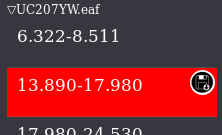
- To save your corrections back to LaBB-CAT, press the round Save button in the utterance list panel.